SFYS Online Registration
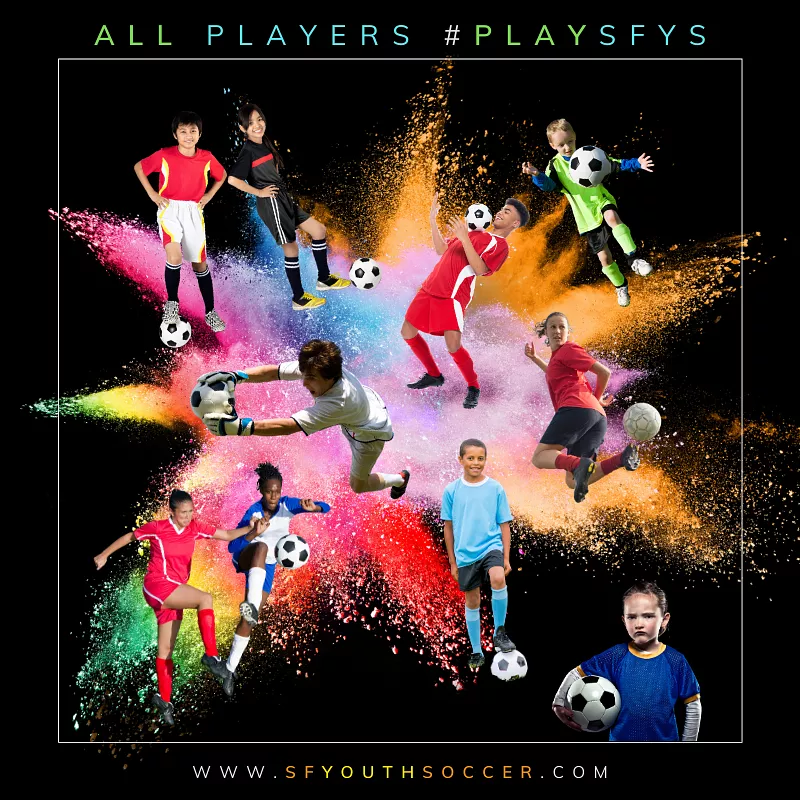
Create Your Team and Add, Drop or Transfer Players on Your SFYS Roster
All teams, players, coaches and managers must be registered online in SQWAD and have SFYS verify completion of all registration requirements before they are eligible to participate in SFYS games.
TEAMS: There's a few more steps you'll need to complete to register for a season. Click here for more information and deadlines.
PLAYERS: Before you register online, you'll need to find a team to play with. Click here for a summary of playing opportunities in SFYS and help finding a team.
The instructions below include video walkthroughs.
Click here for the instructions in a written format.
![]() Create an account and profile(s) in SQWAD
Create an account and profile(s) in SQWAD
This step is the same whether you're a player or coach/manager. Families with multiple coaches/managers/players will use the same login for everyone, and create separate profiles for each family member.
Download the SQWAD mobile app: Apple App Store | Google Play Store
Note: SQWAD has separate apps for referees, admins, recruiters... make sure you have the right one!
- The app is recommended, but not required; registration can also be completed from a desktop at this link. The steps are the same as in the video below, just in a different layout.
How-to create an account from Sqwad Services on Vimeo.
Tips & Tricks
- Returning Families: Make sure there are no app updates before you start
- Coaches and Team Managers: Use the same email address for the US Soccer Learning Center to help us validate your safety courses quicker
- You can edit, add profile photos, and switch between your profiles at any time: select "Menu" at the bottom, then "Family & Profiles"
![]() Create a team, register it in an SFYS season, and invite players/admins
Create a team, register it in an SFYS season, and invite players/admins
This step only needs to be completed once per team, usually by a coach, team manager, or club admin. Players: share the email address you used to create an account in Step 1 with your coach so they can invite you to join the roster, then go to Step 3.
League = SFYS
Season = (Spring/Fall) (Year) SFYS Leagues
Division and Team Name: Same as entered on the Intent to Play form
Hybrid- How to register and roster a Team from Sqwad Services on Vimeo.
Tips & Tricks
- Returning teams: The option to "add from existing roster" will let you select and send a bunch of invitations at once to players you've already shared a roster with, without needing to enter emails again
- Double check: Are you selecting the current SFYS season before sending the invitation? Did you split up the invites for players vs. coaches/managers?
- You can remove invitations that haven't been accepted yet: their photo will be greyed out with a "pending" label. Tap on the player, then the red "remove from roster" button. You can always send the invitation again (which helps boost the notification for families).
![]() Players, coaches and managers finalize registration
Players, coaches and managers finalize registration
You'll need an invitation from your team to complete this step. There's more to do after you get on the roster: see below the video. Photos and documents must be reviewed by SFYS staff before players and coaches are eligible to participate in games.
Coaches and managers: There's no invite to accept – once you're added by the team, you're on the roster. Click here for a checklist of state and federation-required safety training and background check requirements you'll need to complete before you can coach.
- Tap on the pending validation notification on your home screen or email info@sfyouthsoccer.com to verify completion.
Hybrid- How to register a player from Sqwad Services on Vimeo.
- Player photo: used by the ref during check in, think ID (solo from the shoulders up with no hat, glasses or mask). Can be uploaded by the family directly to their profile (see Step 1) or by the coach (tap on the player from the roster, then the empty photo slot)
- Birth document: must be government-issued showing name, date of birth and sex (no school IDs or hospital certificates). Can be uploaded to SQWAD by tapping on the pending validation notification on the home screen (pops up after you accept the invitation)
In-Season SQWAD Instructions
- Add guest players
- Enter jersey numbers (save time during check in!)
- Print your game day roster (required for every game)
- Is your roster ready for game day?
- Enter the score for a game
![]() More Resources
More Resources
In-Season Roster Changes
Besides adding new players, roster changes have to be manually pushed through by SFYS staff.
No player release or transfer will be processed if the loss of that player puts the team roster below the minimum.
(Refer to Registration and/or Season pages
Please email all roster change requests to info@sfyouthsoccer.com with completed forms attached.
During the season, please allow up to five business days for us to process your request.
- Add a New Player: Follow steps 1-3 above, you'll already have created the team
- Add a player who is currently rostered with another team (Transfer a Player):
- Click here for a transfer form: we'll need signatures from both teams and the family
- There is no cost for a player to transfer to another team
- Release a Player:
- Click here for a drop form: we'll need signatures from the the team and family
-
Find us on social
Powered by Countable



